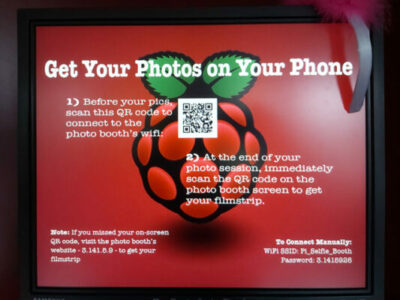
Photo Booth Slideshow Viewer
WiFi Photo Booth Slideshow Viewer
My photo booth plays a slideshow of all photos taken. But the only location to view the photos are in the photo booth. So I made a remote Photo Booth Slideshow Viewer. This was actually quite a simple task. So this will be a short post.
Parts List
- 19″ monitor from my scrap pile
- Raspberry Pi Zero W
- microSD card at least 2 gigabytes
- HDMI to VGA adapter (optional)
- Pi Zero case (something WiFi friendly)
- 5 volt power source for the Pi Zero W
- USB to micro-USB cord
- Mini-HDMI to HDMI cord
Software Needed
Building My Photo Booth Slideshow Viewer
This build is mostly is mostly about setting up various software. First install the required software (samba and FBI). So the first thing is to setup a shared folder on your photo booth. There are many tutorials on this subject but I used this one at PiMyLifeUp. Because the photos on the WiFi Photo Booth are at /var/www/pics, use this as the path. Now install samba on the Slideshow Viewer. Then connect to the WiFi Photo Booth and mount the share. Now write a script (I called my script “slideshow.sh”) that will mount the shared folder and use FBI to display the images in the shared folder. Finally run the script and if all is well you’ll see the instructions page. Here’s my script if you need a place to start.
Run Your Script At Boot
If you’re happy with how your script displays the photos then use this section to run it at boot. First copy your script to the following location with this command:
sudo cp /home/pi/slideshow.sh /usr/bin/slideshow
Yes leave the “.sh” off it makes things easier.
The script needs to be executable so now run this command:
sudo chmod +x /usr/bin/slideshow
Now you will need to add a line to the file .bashrc. To add the line run the following command :
sudo nano .bashrc
Now scroll to the bottom of the file and add the following line
sudo /usr/bin/slideshow
Reboot your slideshow viewer and when fully booted you’ll see the instructions image.
Remember if you ever need to change the script you can edit the script using this command:
sudo nano /usr/bin/slideshow
Final Thoughts
This little project has been a great success. It shows people what’s going on in the photo booth and inspires them to strike a cool new pose. I hope you enjoyed this and if you have any questions feel free to leave a comment or contact me.
